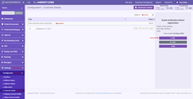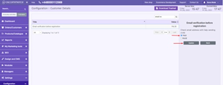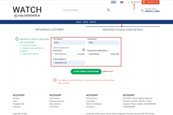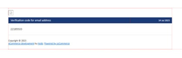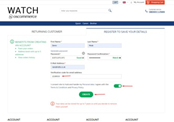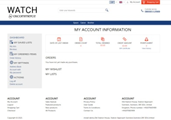Enabling Email Verification Before Registration
August 28, 2023
In today's digital landscape, ensuring the authenticity of user registrations is paramount. By introducing an email verification step before allowing registrations, you can enhance security and prevent fraudulent or unintended account creations. Here's how you can easily enable this feature:
|
Step 1: Accessing the Admin Area
- Begin by logging into the admin area of your website. This is the backend where you control various settings and configurations.
Step 2: Configuring Email Verification
- Inside the admin area, navigate to the "Settings," "Configuration," and "Customer Details" tabs. These sections house the configuration options for your website.
- Look for the "Email Verification Before Registration" functionality. This is the setting that you'll adjust to implement email verification.
- Click on the "Edit" button associated with the "Email Verification Before Registration" option.
|
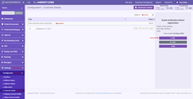 |
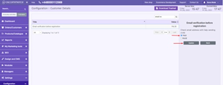 |
Step 3: Enabling Email Verification
- To enable email verification, click on the radio button labeled "True." This activates the email verification functionality.
- Once selected, save your changes by clicking the "Update" button.
|
|
Step 4: Initiating Email Verification
- Move to the front end of your website. This is the user-facing part of your site where visitors interact.
- Click on the "My Account" tab to access user account-related options.
- From there, select "Register to save your details." This is where new users typically sign up.
- Fill out the required fields in the registration form accurately.
- After completing the form, locate and click the "Start email validation" button.
|
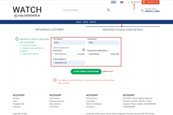 |
|
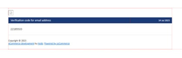
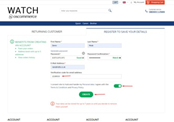
|
Step 5: Verifying Email Address
- A verification code will be sent to the email address provided during registration.
- Check your email inbox for the verification code.
- Enter the received code into the designated field on the registration page.
- Review and consent to any policies or terms associated with the registration process.
- To finalize the process, click the "Create" button.
|
|
Step 6: Account Creation Complete
Congratulations! Your account creation process is now complete, fortified with an extra layer of security through email verification. |
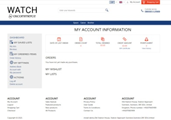
|
By incorporating this simple yet powerful step, you've bolstered the integrity of your user registration process. Email verification helps ensure that only legitimate users with access to the registered email address can create accounts on your platform.
Remember, security is a continuous effort. By implementing email verification, you're taking a proactive step toward safeguarding your website and its users from potential security breaches.