Managing Sales Price
Welcome to our guide on effectively managing sales prices! In the intricate world of e-commerce, understanding and optimizing your sales pricing strategy can significantly impact your business. Let's delve into the key features and techniques for managing sales prices seamlessly.
|
When you navigate to the product edit page, you'll find the sales price section labeled as "Sales Rules." This section displays the most recent sale price information, including status, date range, and price. The sale status can be Active, Scheduled (to activate on a specific date), Expired, Manually Enabled, or Manually Disabled. For a detailed overview of all sale prices and to add new ones, simply click on the "Edit" or "More" links. |
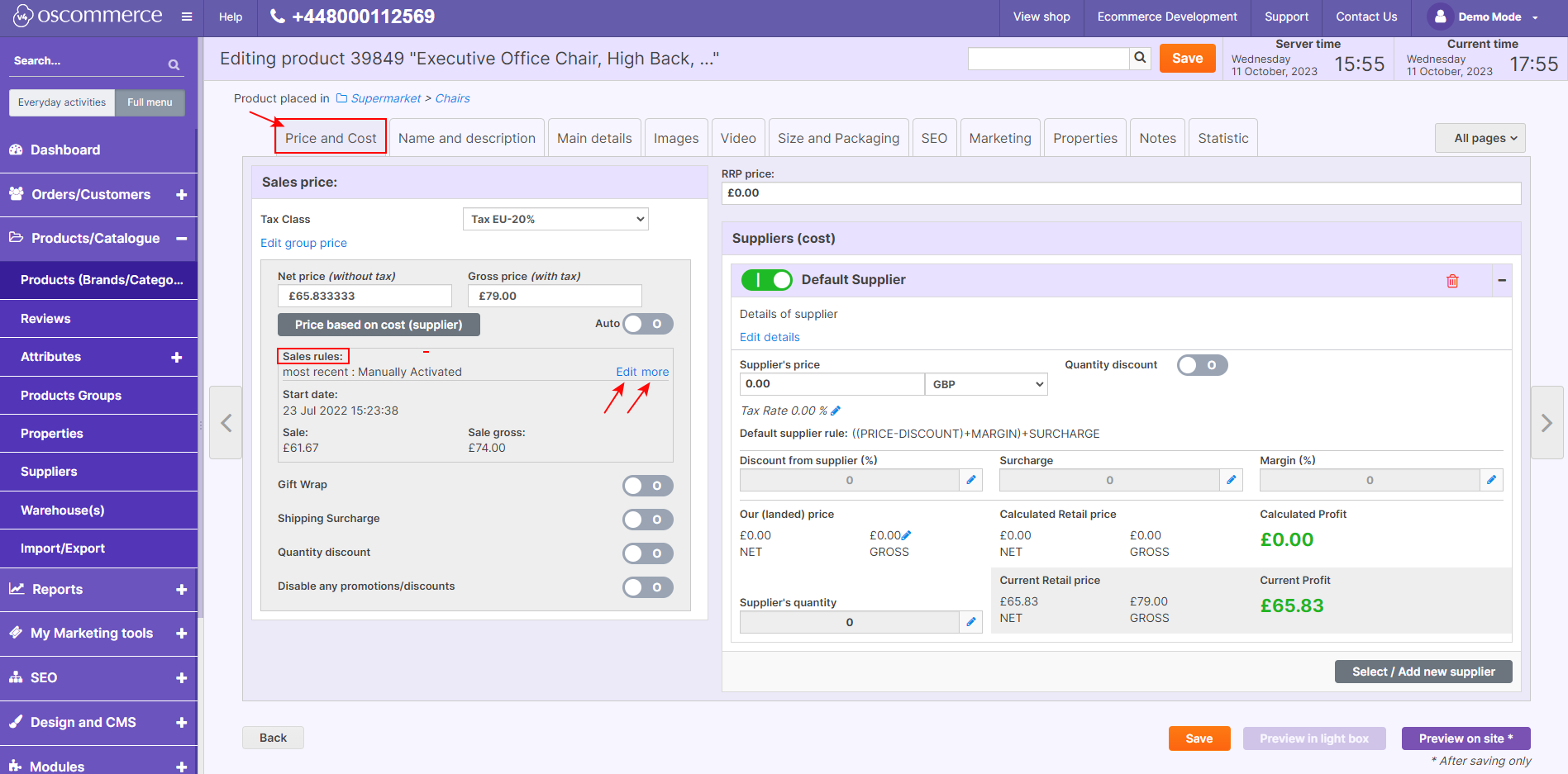 |
|
|
New Restrictions and Options: Two essential restrictions have been introduced for sales:
To activate or deactivate sales prices based on date ranges, use the provided radio buttons. You can set start and expiry dates for each sale price.
|
|
Important Notes:
|
|
|
|
There is the report link which allows to filter stocktaking cost report by appropriate sale price. |
|
Advanced Management Options: For a comprehensive approach to managing sales prices, head to Admin > My Marketing Tools > Sales. Here, you can efficiently filter products based on various criteria, including ID, model, name, UPC, EAN, ISBN, sales tags, customer groups, dates, and prices. Utilize the quick search functionality for swift name-based searches. When working with products, you have the flexibility to add new products, edit existing ones, or remove outdated ones, all accessible through corresponding buttons. |
|
|
|
While adding or editing a product under the Sales page, you can use the same options to set sale prices as on the edit product page. |
Mastering the art of sales price management is pivotal in enhancing your e-commerce venture. By understanding these intricacies and utilizing the available tools, you can craft compelling pricing strategies tailored to your products and customer base. Happy selling!



.png)
.png)
.png)
.png)






