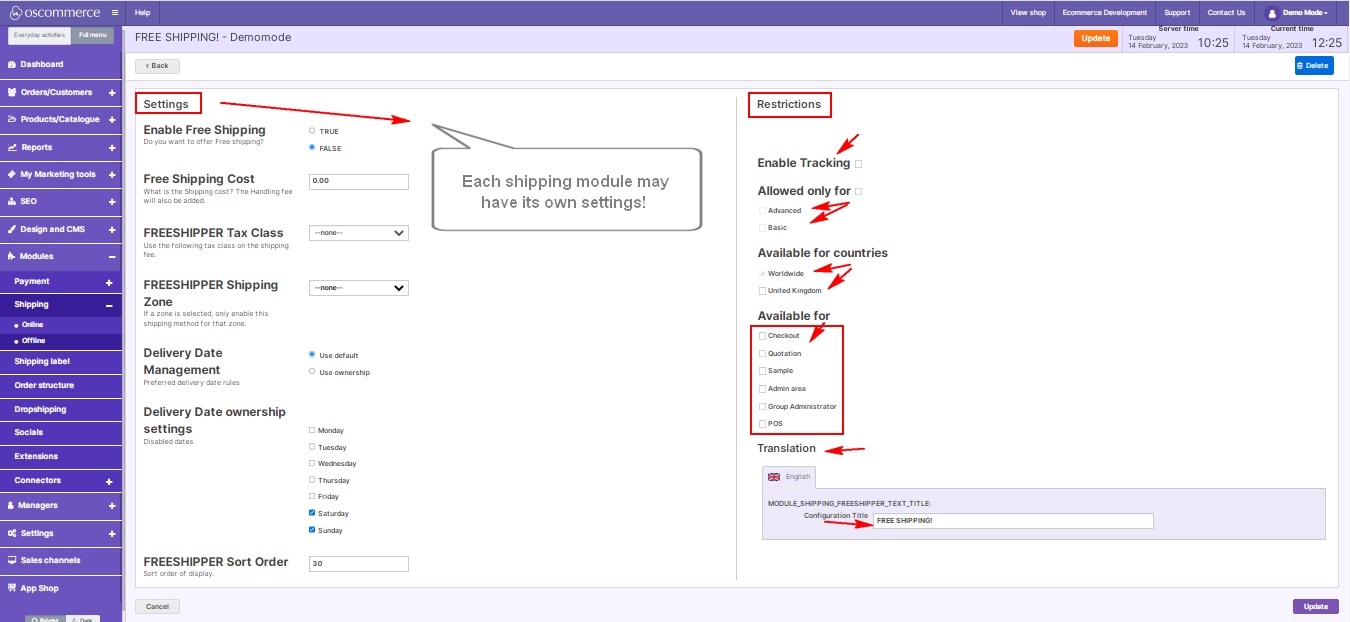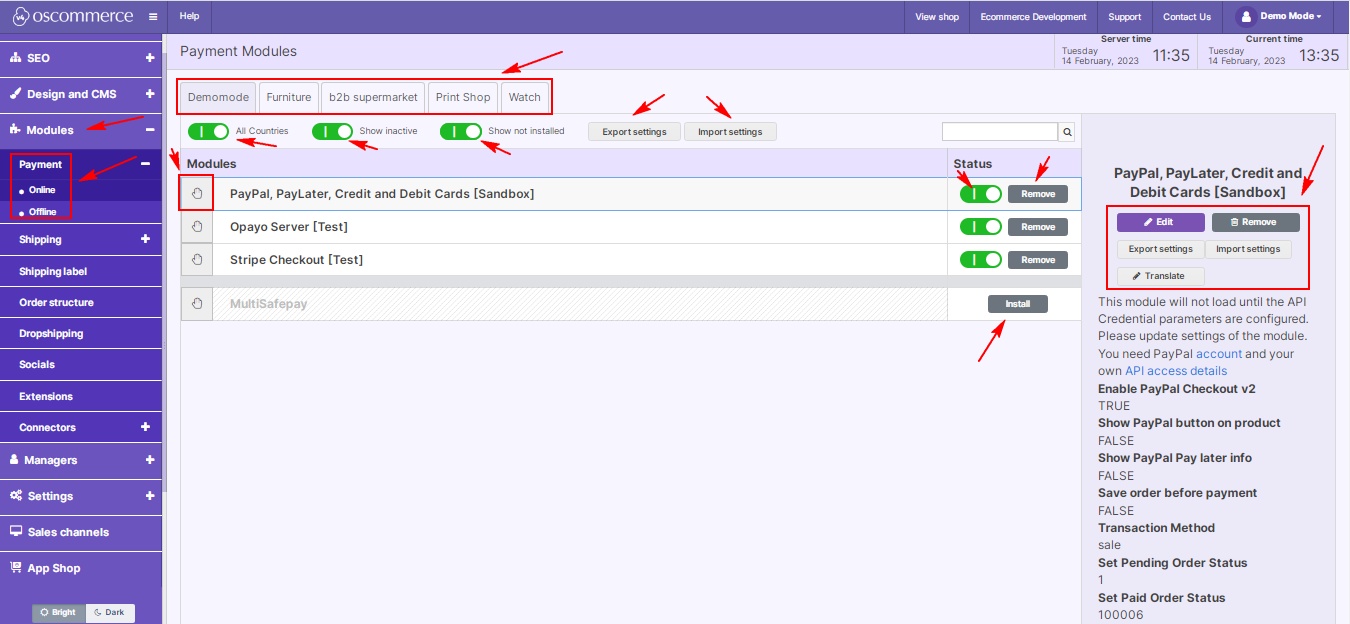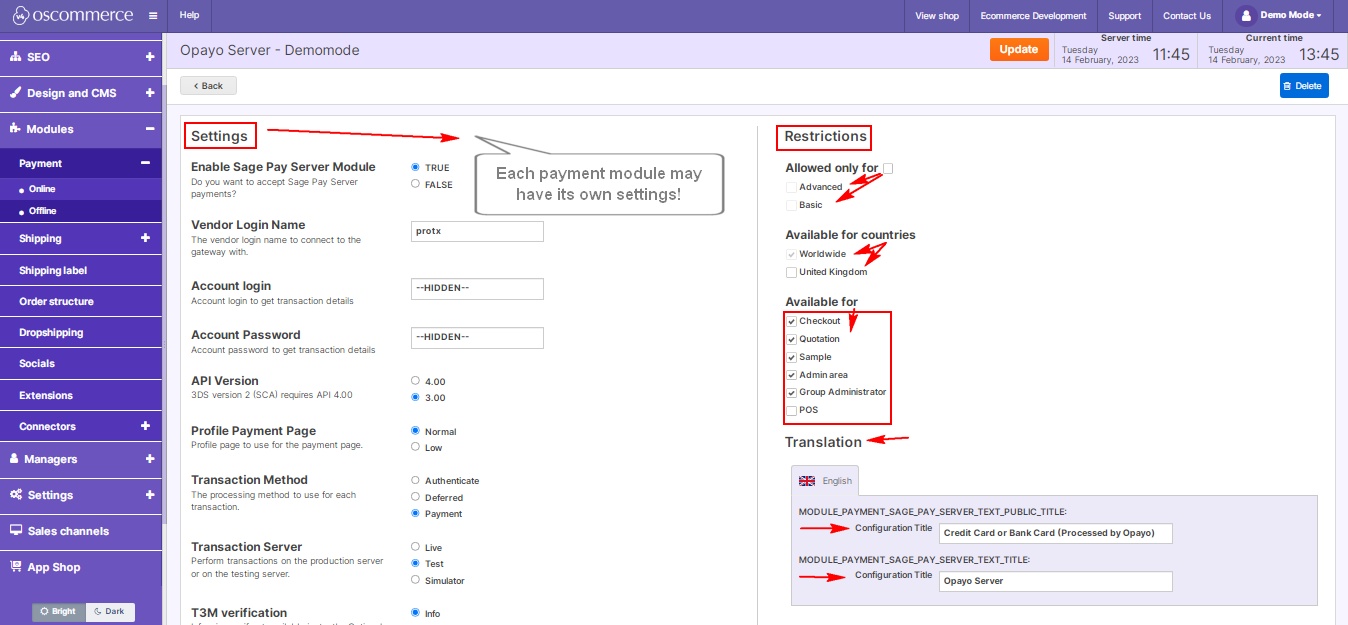Managing Shipping and Payment Modules
In the dynamic world of e-commerce, efficiency is key. Managing your shipping and payment modules effectively not only ensures a seamless experience for your customers but also enhances your overall business operations. In this blog post, we’ll walk you through the essential steps of managing these vital components of your online store.
|
Once you’ve accessed your website’s admin area, head to the Modules and Shipping tabs. Here, you can explore a plethora of shipping options tailored to meet your specific needs. To view all available modules, click on the necessary front-end tab, and activate options like All Countries, Show Inactive, and Show Not Installed. This enables you to see the complete range of shipping choices at your disposal. You have the flexibility to add, remove, or modify modules effortlessly. Click on the respective buttons to edit, remove, or translate any module according to your preferences. Each module may have unique settings, so it's crucial to customize them individually. |
.jpg) |
|
|
In the Restrictions section, tailor your modules by enabling tracking options, specifying customer groups, countries, and web site pages. Also, you can change module title, and use translation option. This granular control ensures that your shipping methods align perfectly with your business model. |
|
Managing Payment Modules: Navigating to the Modules and Payment section, you can delve into the intricacies of online and offline payment modules. Similar to managing shipping, explore the available options by activating All Countries, Show Inactive, and Show Not Installed. Install or remove modules with a simple click, arranging them to suit your prioritization by dragging and dropping. |
|
|
|
Once installed, dive into the Settings and Restrictions sections of each module for detailed customization. Just like with shipping, configure payment modules to cater to specific customer groups, countries, and web site pages. Modify module titles and utilize translation features for a seamless multilingual experience. |
By mastering these modules, you not only provide a smooth shopping experience for your customers but also optimize your backend processes. Stay tuned for more e-commerce insights and tips to elevate your online store!