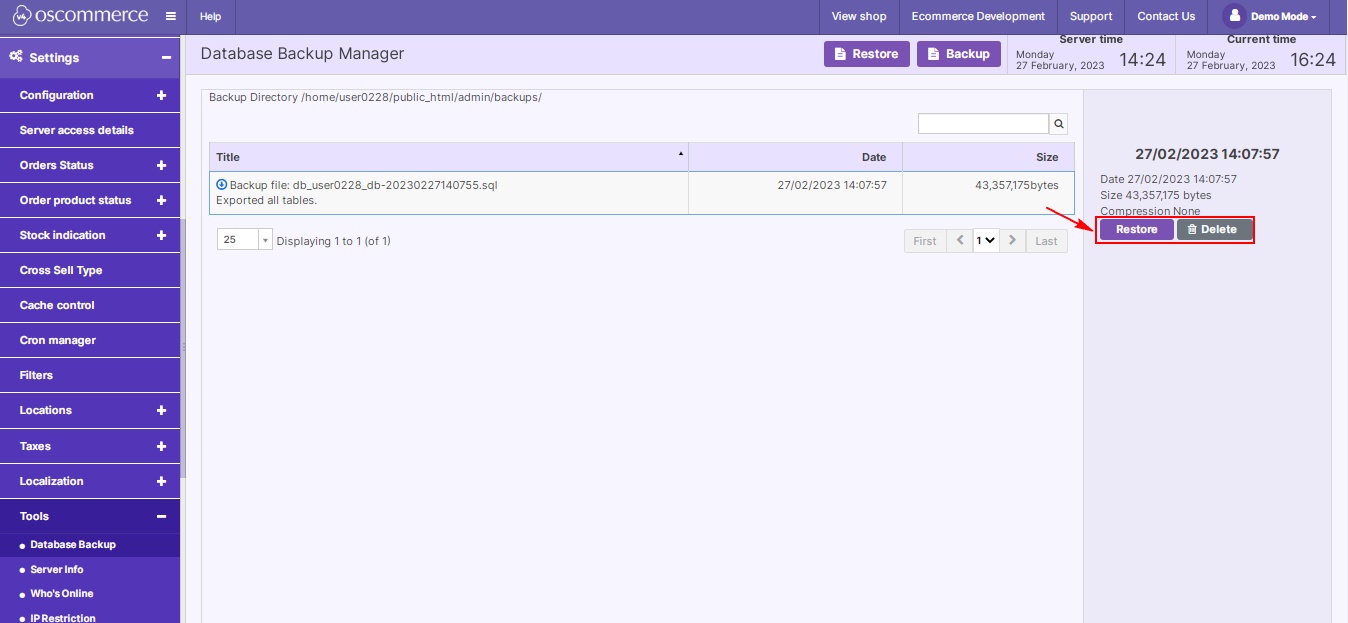Managing Backups
In this guide, we'll navigate through the steps to seamlessly create, restore, and manage backups within your website's admin area. Let's empower you with the tools to safeguard your digital assets effectively.
|
Once in the administrative area of your website, navigate to the Settings, Tools, and Database Backup tabs. Within the Database Backup section, empower yourself with the ability to effortlessly create backups and restore them with simple clicks. When generating a new backup, tailor the process to your needs. Add comments for clarity, toggle the All tables option based on your preference, choose compression settings (no, GZIP, ZIP), and opt for downloading only, ensuring a secure HTTPS connection. Remember, for comprehensive protection, both website files and the database should be included in the backup. |
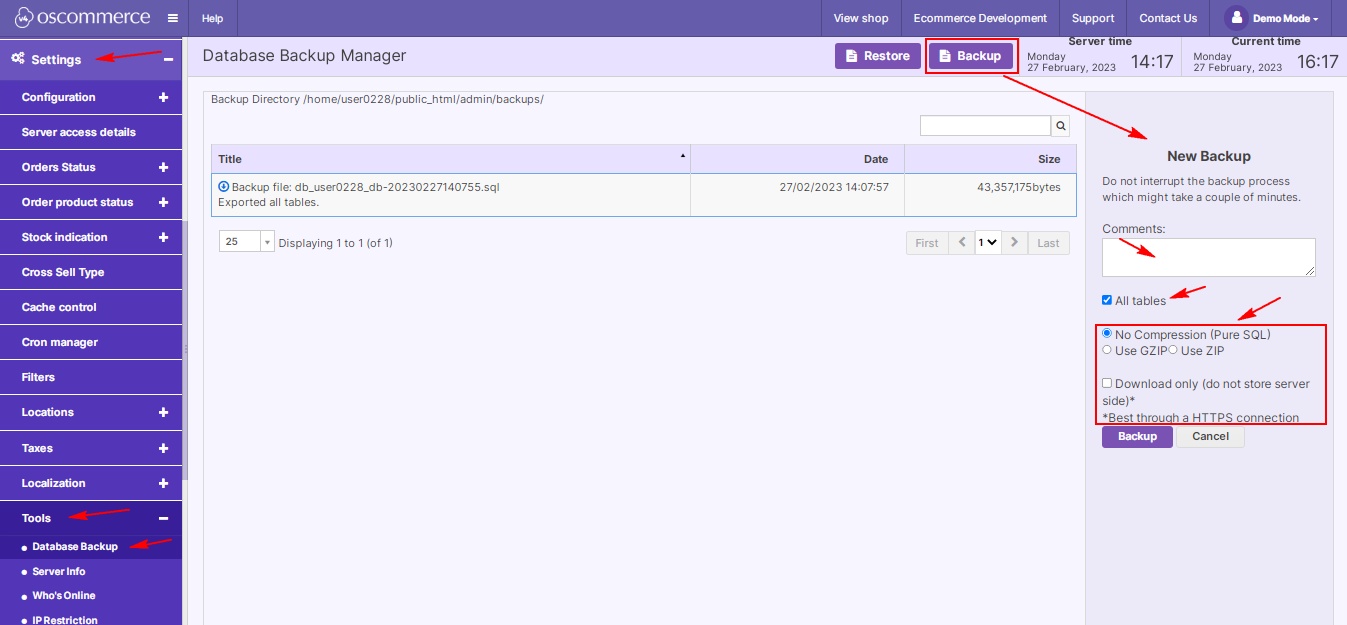 |
|
|
Efficiency extends to managing existing backups. Swiftly restore or delete backups by selecting the desired option from the list and clicking the corresponding buttons. |
Incorporate these streamlined backup practices into your routine for fortified website security. Your digital assets deserve nothing less.