Managing Stock Indication
Managing your stock efficiently is crucial to meeting customer demands and ensuring a seamless shopping experience. In this blog post, we'll explore the intricacies of managing stock indications within your website's admin area. Let's take a look at the tools and options that will allow you to optimize your stock management strategy.
|
Accessing the Stock Indication Settings: Begin by logging into the admin area of your website. Navigate to the "Settings" menu, then click on "Stock Indication" and choose the "Indication" tab. Configuring Stock Indications: Here, you have several powerful options at your fingertips: Edit, Delete, and Insert New Stock Indication:
Efficient Management Tools:
|
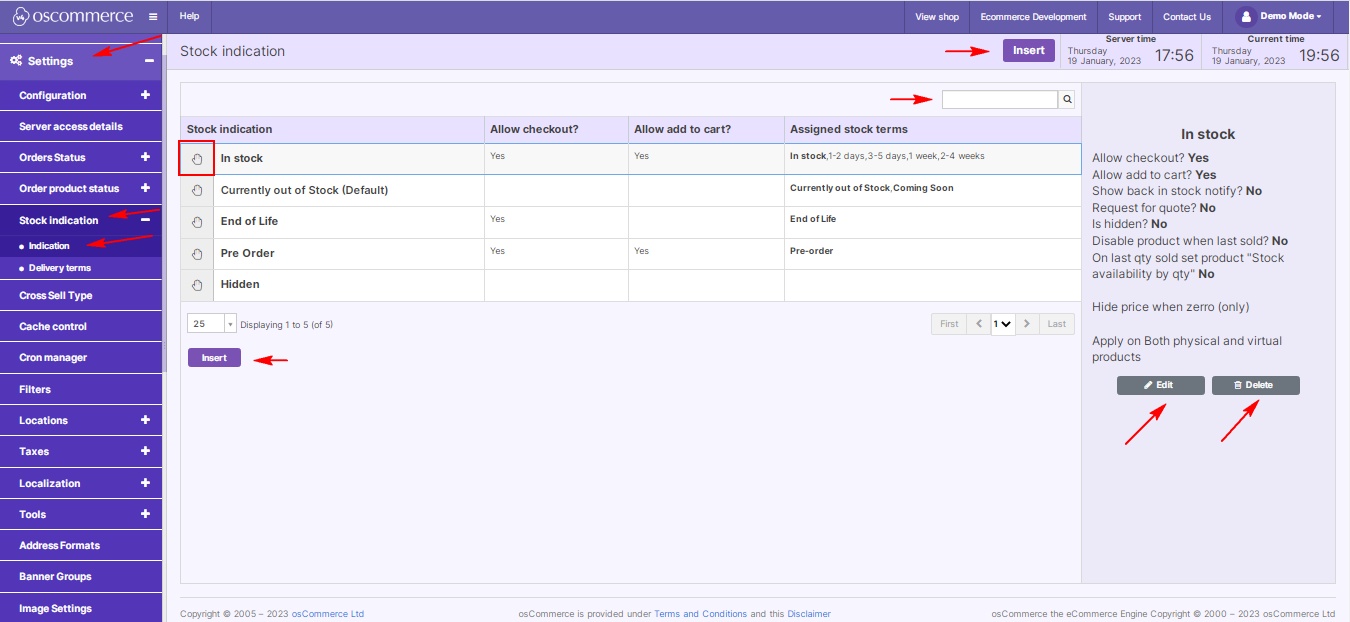 |
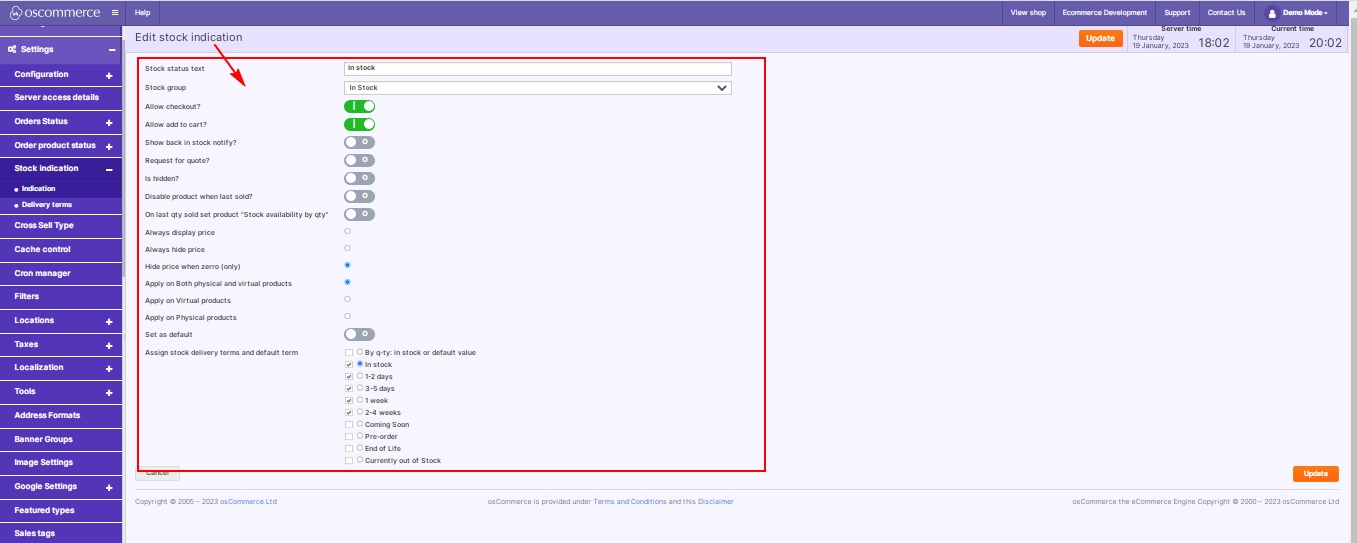 |
Customizing Indication Settings:
|
By mastering these stock indication management techniques, you not only streamline your inventory control but also enhance customer satisfaction. Your website becomes a reliable platform where products are accurately represented, ensuring a positive shopping experience for every visitor. Happy managing!









