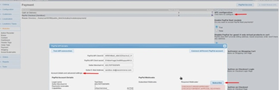New PayPal Module (Latest API 2.0) Configuration in Advanced Variant for osCommerce 2-based systems
While osCommerce 4 has already been released, many shop owners continue to rely on systems based on osCommerce 2. To ensure seamless payment processing for these users, we are thrilled to announce the release of our new PayPal module, complete with support for Express and APM (Alternative Payment Method) options, specifically tailored for osCommerce 2-based systems.
Configuring the New PayPal Module:
If you're eager to make the most of our advanced variant and utilize alternative payment methods or enable credit card payments without redirecting customers, follow these simple configuration steps:
|
1. Click on the installed module and select the "Edit" button. 2. Proceed to the "Click here to configure" link. 3. Navigate to "Account details" and "advanced settings." 4. Click on the "Subscribe" button next to "Required Webhooks." |
|
Enabling Credit Card Information Fields:
|
|
To display credit card information fields on the checkout page, ensure you check the box next to "Status" (default settings are pre-selected). Click "Save" in the pop-up window, and then scroll down and click "Save" again on the page. |
Empowering Your Payment Experience:
Our new PayPal module boasts an array of features to enhance your payment process:
|
1. Accept PayPal Rest payments securely. 2. Disable PayPal for guest checkouts when only virtual products are in the cart. 3. Display PayPal buttons on relevant pages, with the option to customize their appearance. 4. Showcase PayPal Pay Later info, available worldwide. 5. Save orders before payment for easy tracking. 6. Choose between different transaction methods: (pre)authorize or automatic payment withdrawal. 7. Set pending and paid order statuses for clear order management. |
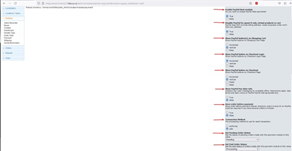 |
Fine-Tuning Payment Settings:
Take advantage of the following settings to further optimize your payment experience:
|
.png) |
1. Payment Zone selection for targeted payment options. 2. Transaction Server options: live or sandbox for testing. 3. Customize button colors, shapes, sizes, and labels. 4. Enable specific payment methods based on availability and country settings. |
Note: The configuration options shown below are available exclusively for osCommerce 2.3 version.
Adding PayPal Buttons:
For seamless integration, follow these steps to add PayPal buttons to your login and shopping cart pages:
| 1. Click on the "Modules" and "Content" tabs, then select "Install Module." |  |
 |
2. Choose "PayPal checkout" and click "Install Module" again. |
|
3. Opt for "Full" content width to ensure the button is correctly displayed. 4. Specify the sort order number for proper placement. |
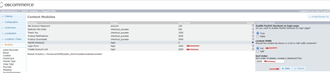 |
Integrating PayPal Pay Later:
To add “PayPal Pay Later” button and information to your shopping cart, implement the following steps:
 |
1. Access the "Modules" and "Boxes" tabs, then click "Install Module." |
| 2. Select "PayPal" and click "Install Module" once more. |  |
 |
3. Edit the module and specify the sort order number for optimal positioning. |
Discover More:
For a visual guide to integrating the new PayPal module with osCommerce 2-based systems, check out our informative video playlist:
https://www.youtube.com/playlist?list=PLHN7KfrDE8gMtPCprNISvqK2ZWTQdFVVH
With these latest enhancements, our new PayPal module ensures a seamless and secure payment experience for osCommerce 2 users, empowering shop owners to efficiently manage their transactions. Upgrade your payment process today and stay ahead of the competition!