New PayPal Module (Latest API 2.0) Configuration in Standard Variant for osCommerce 2-based systems
As technology progresses, so do the tools and platforms we use for our businesses. While we have recently unveiled the new osCommerce 4 version, we understand that many shop owners continue to rely on systems based on osCommerce 2. To cater to this user base, we are thrilled to announce the release of our updated PayPal module. This upgraded module now supports both Express and APM (Alternative Payment Method) options, ensuring seamless compatibility with osCommerce 2-based systems.
Configuring the New PayPal Module
Setting up the new PayPal module in the standard variant is a breeze. Here's a step-by-step guide to get you started:
|
1. Navigate to Modules and Payment Tabs: Once you're logged into your osCommerce 2-based system's admin panel, head over to the Modules and Payment tabs. 2. PayPal Quick Setup: Look for the "PayPal Quick Setup" button and click on it. A pop-up window will appear. 3. Choose the Required Option: In the pop-up window, you'll find options for configuration. Assuming you already have your PayPal account, select the required option for your business needs. |
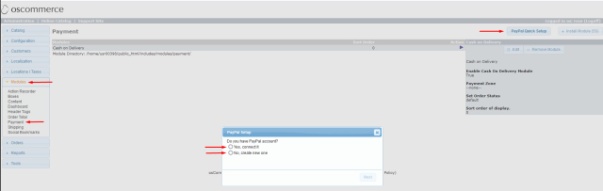 |
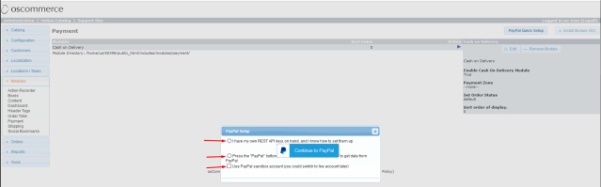 |
4. Setting up REST API: In the next pop-up window, you have two options to proceed with setting up your REST API.You can either have your own REST API on hand and know how to set it up, or you can obtain the API automatically from PayPal by clicking the "Continue to PayPal" button. For a smooth setup experience, we recommend choosing the latter option to receive your REST API automatically from PayPal. 5. Using PayPal Sandbox Account: To ensure everything runs smoothly, it's wise to test this functionality first. You can achieve this by using a PayPal sandbox account before going live. It's a straightforward process and will help you become familiar with the new module's capabilities. |
| 6. Login and Connect: Log in to your PayPal account from the pop-up window and proceed to click the "Agree and Connect" button. | 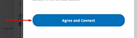 |
|
|
7. Confirmation and API Keys: After a successful connection, you'll be directed to a success page. From there, click the "Go back to osCommerce Sandbox" button. You'll then be able to access your REST API keys and test the API connection by clicking on the corresponding button. |
|
8. Final Steps: If the API connection is successful, close the pop-up window, click "Save" in the current pop-up, scroll down the page, and click "Save" again. Your system is now ready to process payments efficiently. |
|
Embracing the Future
With the latest PayPal module, integrating payment methods into osCommerce 2-based systems has never been smoother. Say goodbye to cumbersome setups and embrace this streamlined solution to enhance your customers' checkout experience.
Watch the Integration in Action
Still not convinced? We've prepared a series of video tutorials demonstrating how the new PayPal module seamlessly integrates with systems based on osCommerce 2.х. Check out the playlist here:
https://www.youtube.com/playlist?list=PLHN7KfrDE8gMtPCprNISvqK2ZWTQdFVVH
Upgrade your payment processing system today and enjoy hassle-free transactions with the latest PayPal module for osCommerce 2-based systems. Happy selling!













